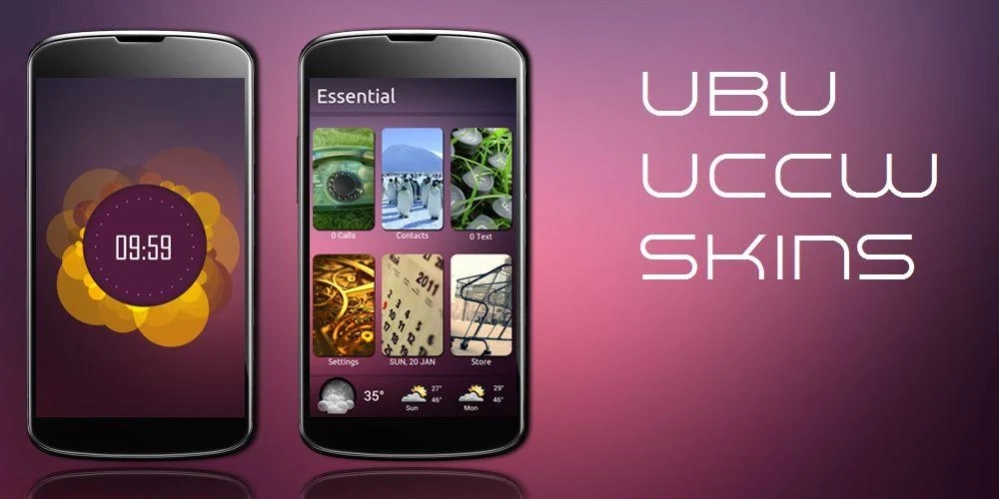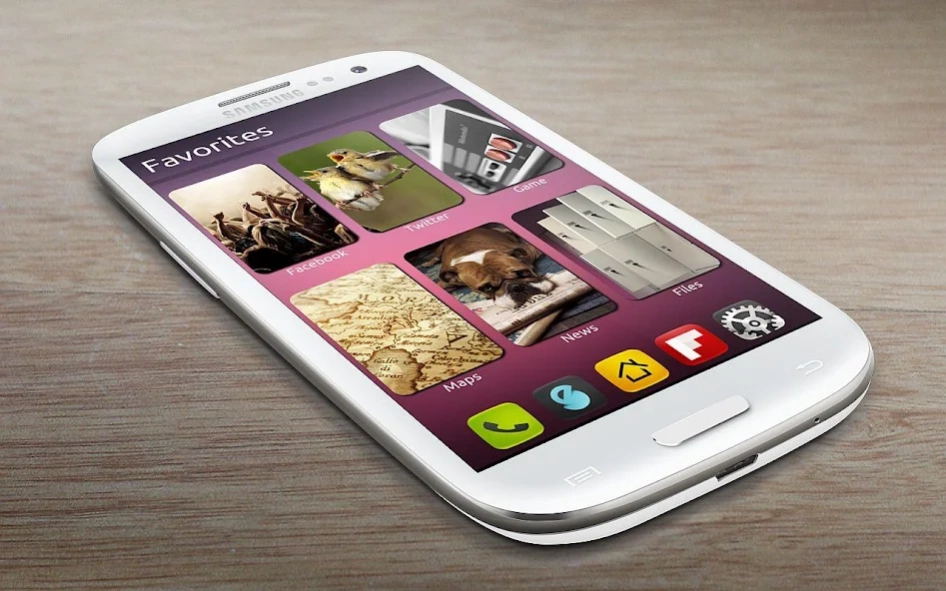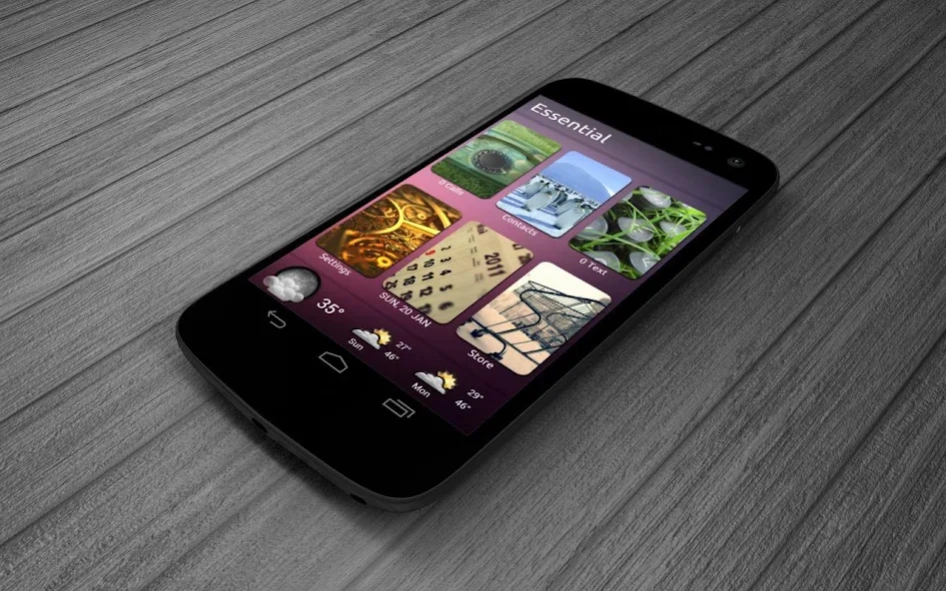Ubu UCCW Theme 1.1
Continue to app
Free Version
Publisher Description
Ubu UCCW Theme - Make your device look like Ubuntu with this pack of UCCW Skins.
This is a UCCW skins pack with which you can theme your device to look like Ubuntu phone OS. There are several hi-quality app cards with shadow effect and there's a beautiful clock. Plus header skins to categorize each homescreen.
== FEATURES ==
* This Ubu theme pack contains 3 sets of skins + a mind blowing clock. The sets are
** Favorite. Contains a header skin + 6 app skins - Game, Maps, News, Files and 2 more.
** Essentials. Contains a header skin + 7 app skins - Calls, Contacts, Text, Settings, Calendar, Weather and one more.
** Media. Contains a header skin + 6 app skins - Music, Gallery, Browser, Camera, Mails and one more.
* Plus a superbly beautiful clock.
* Assign the apps you want to each of the hotspots. Total of 21 hotspots.
* You can change color of the text and hour format of the clock too.
* There is an alternate version to this theme available. Check in "More from developer" below.
== INSTRUCTIONS ==
To use this skin, you have to install, apply and optionally edit/assign hotspots to the skin.
Install -
* After downloading the skin app from play store, launch it.
* Tap "Install Skin" button in the app.
* Tap "Ok" when it asks you whether you want to replace app. This step is replacing the skin installer with the actual skin. OR
* If you are using a KitKat device, it'll ask whether you want to update the existing app.
* Tap "Install". When that finishes, tap "Done". Skin is now installed.
Apply -
* You must have latest version of Ultimate custom widget (UCCW) installed. http://goo.gl/eDQjG
* Recommendation - Use Apex or Nova launcher. Grid size 8x6. Horizontal and Vertical margin = None. Dock as overlay and hidden.
* Place a UCCW widget of 2x2 size on the homescreen. You can do so by dragging the widget from app drawer or by long pressing homescreen to pull up widget menu.
* This will open the skins list. Skins installed from play store will show up ONLY HERE.
* Tap on the skin you want to apply and it'll be applied to the widget.
* Repeat the steps to place any number of widgets.
* Long press on the widgets and resize them. Header skins need to be resized to 6x1 and the app skins need to be resized to 2x3.
Edit -
* After applying the skin as mentioned above, launch UCCW app itself. Tap Menu, tap "hotspot mode" and tap 'OFF'. UCCW will exit.
* Now tap anywhere on the uccw widget. It'll open in uccw edit window.
* Scroll through the components in the bottom half of the screen. Assign apps to hotspots in this window. This IS a MUST.
* You can change color, format etc too (optional) in this window.
* When done, no need to save. That won't work. Simply tap Menu, tap "hotspot mode" and tap 'ON'. UCCW will exit. Your changes will now be applied to the widget.
== TIPS / TROUBLESHOOT ==
* If weather info is not displayed/updated, Launch UCCW app itself. Tap Menu, tap settings, tap location. Make sure "Auto location" is checked and that the third row is correctly showing your location.
* You can also tap Menu, tap settings, tap 'weather provider' and change the selected provider.
Mail me if you have ANY issues.
About Ubu UCCW Theme
Ubu UCCW Theme is a free app for Android published in the Themes & Wallpaper list of apps, part of Desktop.
The company that develops Ubu UCCW Theme is WizardWork. The latest version released by its developer is 1.1.
To install Ubu UCCW Theme on your Android device, just click the green Continue To App button above to start the installation process. The app is listed on our website since 2014-12-09 and was downloaded 2 times. We have already checked if the download link is safe, however for your own protection we recommend that you scan the downloaded app with your antivirus. Your antivirus may detect the Ubu UCCW Theme as malware as malware if the download link to wiz.uccw.ubu is broken.
How to install Ubu UCCW Theme on your Android device:
- Click on the Continue To App button on our website. This will redirect you to Google Play.
- Once the Ubu UCCW Theme is shown in the Google Play listing of your Android device, you can start its download and installation. Tap on the Install button located below the search bar and to the right of the app icon.
- A pop-up window with the permissions required by Ubu UCCW Theme will be shown. Click on Accept to continue the process.
- Ubu UCCW Theme will be downloaded onto your device, displaying a progress. Once the download completes, the installation will start and you'll get a notification after the installation is finished.